-G.O.D.S-StatiK
Ensign

Number of posts : 19
Age : 42
Registration date : 2008-09-02
 |  Subject: confrontation mics Subject: confrontation mics  Thu Oct 23, 2008 11:15 pm Thu Oct 23, 2008 11:15 pm | |
| why the hell cant i get mine to work, i followed all instructions on how to get it to work, and registered it and it still dont work, anyone have some inside tips on why im such a dumbass?
Thanks | |
|
hobo
Number of posts : 8
Registration date : 2008-08-19
 |  Subject: Re: confrontation mics Subject: Re: confrontation mics  Fri Oct 24, 2008 5:05 am Fri Oct 24, 2008 5:05 am | |
| make sure you plug the usb CABLE into the TOP of the headset. to pair it, you cant just put it into the dock. you only have to plug it in the very first time. | |
|
-G.O.D.S-SoRRoW
Ensign


Number of posts : 33
Age : 45
Location : NAS JAX, Florida
Registration date : 2008-08-17
 |  Subject: Re: confrontation mics Subject: Re: confrontation mics  Sun Oct 26, 2008 5:55 pm Sun Oct 26, 2008 5:55 pm | |
| A Bluetooth headset has to be registered, or "paired", with your PS3 before it can be used.
Make sure your Bluetooth headset is fully charged before you begin.
Check your headset instructions for entering "pairing mode". Activate your headsets' "pairing mode" so it can be recognized by the PS3.
On the Cross Media Bar (or XMB) of the PS3 go to the "Settings" tab, then down into "Accessory Settings", then down into "Manage Bluetooth Devices".
With your headset in pairing mode, follow the onscreen instructions and let the PS3 scan for your headset. When your headset is found, follow the prompts and enter a pass key (if necessary- the default is usually 0000 for all brands). The pairing should now be complete.
If you're using a USB (wired) headset, just plug it into one of the ports on the front of the PS3 (the system should auto-detect the USB headset).
Mic Test and Volume Setting
After pairing a Bluetooth headset, or after plugging in a USB (wired) headset, return to the XMB. Go to "Accessory Settings" and choose "Audio Device Settings". You can test your headset here.
Your headset should appear as the audio input/output device. If not, just use the D-pad to highlight the Input line, then scroll until you see yours. Any microphone you have used with your PS3 will be listed, but only the current one will be available to select.
Set the "Microphone Level" to 4. You can change the level any time if needed.
Speak into the headset, and the level bar at the top of the screen should move at the sound of your voice.
You can also view a list of Bluetooth accessories you have registered in the "Manage Bluetooth Devices" tab under "Settings".
If your mic doesn't appear there then try pairing it again.
There are more ways to configure the audio input and output that can be useful:
Set the input to (your mic) and leave the output on (default)- one person can chat with the other players, and the replys will play over your TV speakers rather than into your mic. Great when sharing one console because everyone can hear the team talk.
Set the input and output to (default)- you will hear the game sound and voice chat through your TV speakers but won't be able to talk back. Great if you don't have a headset, or if you want the room to hear the team chat.
Set the output to (default) to use stereo headphones with your TV or receiver. Then set the input to (your mic) and you can chat while wearing stereo headphones. Keeping the mic close to your face could be a problem since both ears are already taken! You could try a USB desktop mic and see if that works. I will add info on that as it comes in.
** Try this out. Make sure you turn on your headset using the PS3 under the "accesory settings". Let me know if this helpful.*** | |
|
Sponsored content
 |  Subject: Re: confrontation mics Subject: Re: confrontation mics  | |
| |
|